How many kinds of USB-C™ to USB-C™ cables are there?
tl;dr: There are 6, it's unfortunately very confusing to the end user.
Classic USB from the 1.1, 2.0, to 3.0 generations using USB-A and USB-B connectors have a really nice property in that cables were directional and plugs and receptacles were physically distinct to specify a different capability. A USB 3.0 capable USB-B plug was physically larger than a 2.0 plug and would not fit into a USB 2.0-only receptacle. For the end user, this meant that as long as they have a cable that would physically connect to both the host and the device, the system would function properly, as there is only ever one kind of cable that goes from one A plug to a particular flavor of B plug.
Does the same hold for USB-C™?
Sadly, the answer is no. Cables with a USB-C plug on both ends (C-to-C), hitherto referred to as “USB-C cables”, come in several varieties. Here they are, current as of the USB Type-C™ Specification 1.4 on June 2019:
- USB 2.0 rated at 3A
- USB 2.0 rated at 5A
- USB 3.2 Gen 1 (5gbps) rated at 3A
- USB 3.2 Gen 1 (5gbps) rated at 5A
- USB 3.2 Gen 2 (10gbps) rated at 3A
- USB 3.2 Gen 2 (10gpbs) rated at 5A
We have a matrix of 2 x 3, with 2 current rating levels (3A max current, or 5A max current), and 3 data speeds (480mbps, 5gbps, 10gpbs).
Adding a bit more detail, cables 3-6, in fact, have 10 more wires that connect end-to-end compared to the USB 2.0 ones in order to handle SuperSpeed data rates. Cables 3-6 are called “Full-Featured Type-C Cables” in the spec, and the extra wires are actually required for more than just faster data speeds.
“Full-Featured Type-C Cables” are required for the most common USB-C Alternate Mode used on PCs and many phones today, VESA DisplayPort Alternate Mode. VESA DP Alt mode requires most of the 10 extra wires present in a Full-Featured USB-C cable.
My new Pixelbook, for example, does not have a dedicated physical DP or HDMI port and relies on VESA DP Alt Mode in order to connect to any monitor. Brand new monitors and docking stations may have a USB-C receptacle in order to allow for a DisplayPort, power and USB connection to the laptop.
Suddenly, with a USB-C receptacle on both the host and the device (the monitor), and a range of 6 possible USB-C cables, the user may encounter a pitfall: They may try to use the USB 2.0 cable that came with their laptop with the display and the display doesn't work, despite the plugs fitting on both sides because 10 wires aren't there.
Why did it come to this? This problem was created because the USB-C connectors were designed to replace all of the previous USB connectors at the same time as vastly increasing what the cable could do in power, data, and display dimensions. The new connector may be and virtually impossible to plug in improperly (no USB superposition problem, no grabbing the wrong end of the cable), but sacrificed for that simplicity is the ability to intuitively know whether the system you've connected together has all of the functionality possible. The USB spec also cannot simply mandate that all USB-C cables have the maximum number of wires all the time because that would vastly increase BOM cost for cases where the cable is just used for charging primarily.
How can we fix this? Unfortunately, it's a tough problem that has to involve user education. USB-C cables are mandated by USB-IF to bear a particular logo in order to be certified:
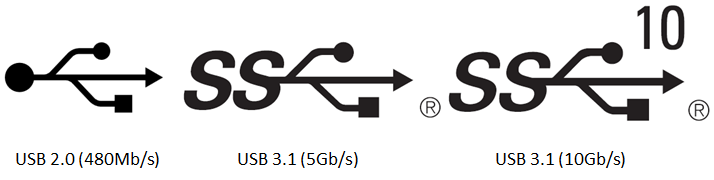
Collectively, we have to teach users that if they need DisplayPort to work, they need to find cables with the two logos on the right.
Technically, there is something that software can do to help the education problem. Cables 2-6 are required by the USB specification to include an electronic marker chip which contains vital information about the cable. The host should be able to read that eMarker, and identify what its data and power capabilities are. If the host sees that the user is attempting to use DisplayPort Alternate Mode with the wrong cable, rather than a silent failure (ie, the external display doesn't light up), the OS should tell the user via a notification they may be using the wrong cable, and educate the user about cables with the right logo.
This is something that my team is actively working on, and I hope to be able to show the kernel pieces necessary soon.